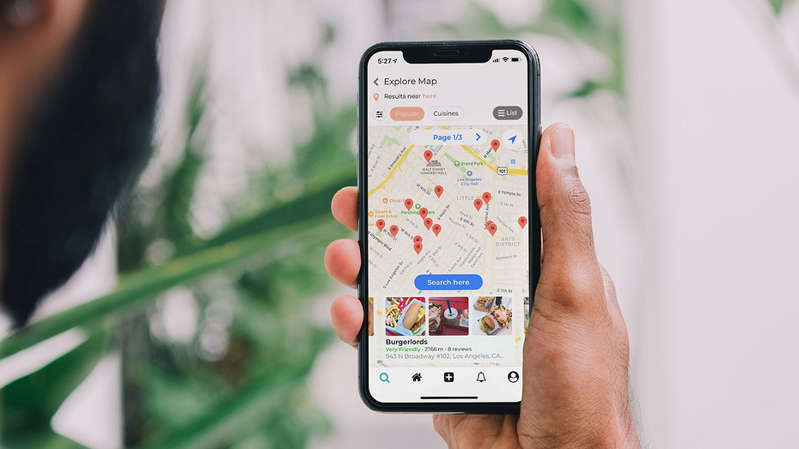58
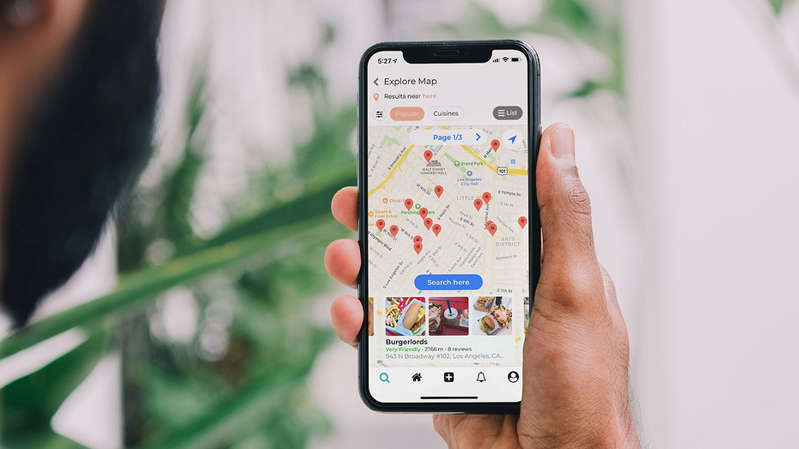
How to enable Anonymous Mode in Google Maps
By default, the Google Maps app collects a lot of information every time you use it, such as your location or the streets and shops you are looking for. All this data is stored in the currently used Google account and can be used by other services. With the help of Incognito mode, you will not give Google this opportunity and prevent the history of your movements from being saved.
Here's how to enable it:
- On your smartphone or tablet, sign in to the Google Maps app.
- Click on the upper right on your profile icon.
- Select Turn on Incognito Mode.
- Wait for the app to open again, then close the tips.
- Google Maps will now work in Incognito mode. In addition to the corresponding prompt at the top of the screen, you will also understand this by the fact that your profile picture will be replaced with a black and white icon.
Exit Incognito Mode in Google Maps
If you want to exit anonymous mode, do the same:
- Open the app and tap the Incognito icon in the upper right corner.
- Select Turn Off Incognito Mode.
How Incognito Mode works in Google Maps
Not all Google Maps features are available in Incognito Mode. Unfortunately, you have to do without the following:
- You will no longer be able to share your location. Your location history will also be disabled.
- Sending notifications will not be possible.
- You cannot customize maps according to your activities.
- Browser data and search history will not be saved to your account. Also, you will not receive any search suggestions.
- Google Maps media and notification integration will be paused.
- You will not have access to the functions of saving your permanent route, “Your places” and “For you”.
- The microphone will be muted during navigation.
- Offline maps will not be available.
Read also:
- How to scan documents using a smartphone
- How to take a photo for your passport and other documents yourself