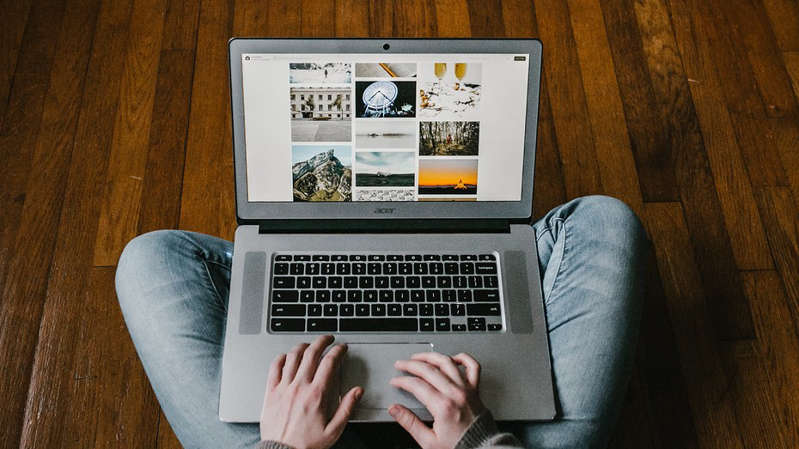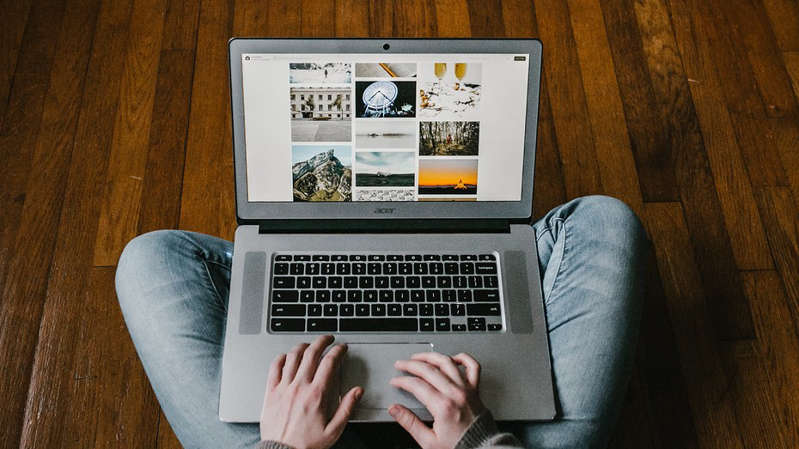
Laptop sales grew at an explosive pace last year and continue to do so in 2021. The reasons are clear: a person needs a device for both work and play. Many people were forced to say goodbye to stationary office machines, switching to remote work, and work tasks have not gone anywhere – and here the laptop saves.
But as the popularity of such devices grows, so does the number of people who believe in stereotypes about laptops that actually have little to do with reality. Someone is convinced that when the laptop is working from the network, it is necessary to remove the battery, someone is sure that over time the processor loses its performance – “that's why my computer slows down.” But most of the myths are associated with cooling.
First, let's figure it out: what does the laptop cooling system consist of? The short answer is that it is designed differently in different laptops. In general, it all boils down to three main solutions that are used in combination: fans, radiators and heat pipes are installed in the laptop case. Plus thermal paste – it is applied to the processor chip and video card.
A new device, as a rule, has no problems with cooling: manufacturers test laptops in different conditions and under different loads and release a machine on the market that does not overheat. Problems begin over time: the radiator cells become clogged with dust, the thermal paste dries up, the coolers are also covered with a layer of dust, which prevents the normal distribution of air flows.
1. Cooling pads have almost no effect on cooling
A person who has turned off the laptop for no reason at all, asks the standard question: “What to do?” The first lines of search results insist on buying a cooling pad as a solution to all problems. And people buy. And this is the first myth: cooling pads have almost no effect on laptop cooling.
The stand is a plastic panel with built-in fans that direct airflow upwards onto the underside of the laptop. The stand drives air under the laptop, but this does not help cool it inside, because all the channels are clogged with dust. The only case when such an accessory can really help is if the cooling system in your device is weak from the beginning. Then the air currents driven by the stand will enter the device and cool it. In all other cases, it is better to spend these two or three thousand rubles on servicing your car.
2. The number of fans is not a guarantee of high-quality cooling
Some companies now make liquid-cooled laptops that don't require a fan at all. More fans is not always better, because the more fans there are, the more dust gets inside. Liquid-cooled laptops are quieter and do not drive dust through the cooler.
However, there is a serious limitation here: such machines have a low heat capacity and quickly reach its limit – you should choose such a device only if you do not have to perform extremely demanding tasks on it.

Liquid cooling systems are available from many manufacturers. When choosing, pay attention to technologies with the word liquid in the title. If you have the opportunity to buy a liquid-cooled laptop and you know that you will not overload it with games and demanding tasks, we recommend that you take a closer look at this option. There will definitely be less dust inside.
However, conventional fan cooling systems also have innovative features: for example, some Acer laptops use DustDefener technology. These are very light and durable coolers that sometimes spin at great speed in the opposite direction, effectively removing dust from the device. Although this does not directly affect the cooling of the computer, this function definitely extends the life of the entire cooling system.
3. The thickness of the thermal paste layer does not affect the degree of cooling
If we have convinced you that instead of buying a cooling pad, it is better to have the device serviced by a specialist, ask him to replace the thermal paste at the same time. Another serious myth is associated with it: supposedly, the more you smear, the colder it will be. Not!
Here you need to understand the principle of operation of the paste: a radiator with a fan adjoins the processor, which heats up very much during operation, removing heat. These are two smooth surfaces that leave tiny air pockets when they touch. Thermal paste is designed to replace them: therefore, if you decide to change it yourself, apply the paste in a thin layer.
If you don't cover enough, the cooling will be less effective. And if you overdo it, the paste can get on the contacts – there is nothing good about that either. Try to choose the middle layer – about 1 mm. Then the excess paste will be squeezed out from under the thermal distributor, you just have to carefully collect them.
How to get rid of overheating and improve the performance of the laptop cooling system
If you want your laptop to work properly for as long as possible and not overheat, no matter how commonplace, keep the room where the computer works clean. The dust needs to come from somewhere to get into the laptop. If it is not in the room, it will not be inside the device either.
Another tip: work at the computer only on a firm horizontal surface or at least on your knees. Who doesn't like to go to bed, put their feet in a house and put a laptop on their stomach on top of a blanket? This is a rhetorical question – of course, this is very convenient. But this affects the cooling of the laptop in the worst way: the bedding covers the ventilation holes, and the dust from it gets inside the laptop even more intensively – and your machine, a couple of months after the purchase, is already beating with coolers at maximum speed, although you just started the browser.
Sometimes it will not be superfluous to blow the device with compressed air: first direct the flow into the exhaust (the widest openings, against the air flow), then into the air ducts (through the air flow).
Follow these simple rules, do not be lazy to carry a laptop clogged with dust for service – and your equipment will delight you for many years.
Read also:
- Top low-cost laptops of 2021: for study, work and play
- Top 5 NVMe Drives That Will Turn Your Gaming PC into a Rocket